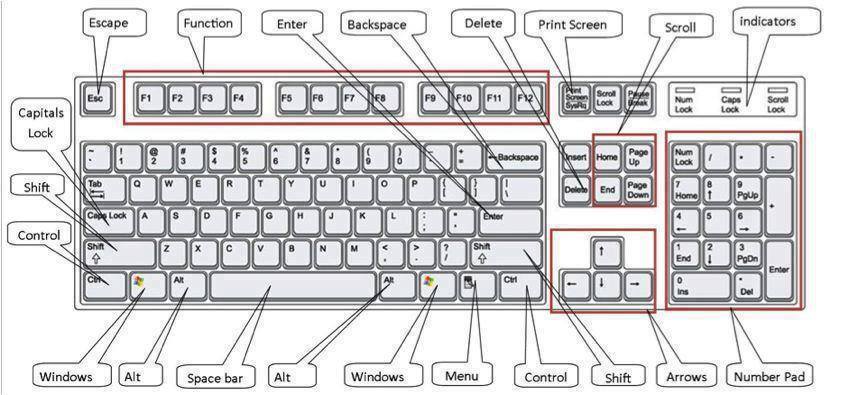Microsoft Windows Shortcut Keys
| Shortcut Keys | Description |
| Alt + F | File menu options in current program. |
| Alt + E | Edit options in current program |
| F1 | Universal Help in almost every Windows program. |
| Ctrl + A | Select all text. |
| Ctrl + X | Cut selected item. |
| Shift + Del | Cut selected item. |
| Ctrl + C | Copy selected item |
| Ctrl + Ins | Copy selected item |
| Ctrl + V | Paste |
| Shift + Ins | Paste |
| Home | Goes to beginning of current line. |
| Ctrl + Home | Goes to beginning of document. |
| End | Goes to end of current line. |
| Ctrl + End | Goes to end of document. |
| Shift + Home | Highlights from current position to beginning of line. |
| Shift + End | Highlights from current position to end of line. |
| Ctrl + Left arrow | Moves one word to the left at a time. |
| Ctrl + Right arrow | Moves one word to the right at a time. |
| Alt + Tab | Switch between open applications. |
| Alt + Shift + Tab | Switch backwards between open applications. |
| Alt + double-click | Display the properties of the object you double-click on. For example, doing this on a file would display its properties. |
| Ctrl + Tab | Switches between program groups or document windows in applications that support this feature. |
| Ctrl + Shift + Tab | Same as above but backwards. |
| Alt + Print Screen | Create a screen shot only for the program you are currently in. |
| Ctrl + Print Screen | Creates a screen shot of the entire screen |
| Ctrl + Alt + Del | Reboot the computer and/or bring up the Windows task manager. |
| Ctrl + Shift + Esc | Immediately bring up the Windows task manager. |
| Ctrl + Esc | Bring up the Windows Start menu. In Windows 3.x this would bring up the Task Manager. |
| Alt + Esc | Switch Between open applications on taskbar. |
| F1 | Activates help for current open application. |
| F2 | Renames selected Icon. |
| F3 | Starts find from desktop. |
| F4 | Opens the drive selection when browsing. |
| F5 | Refresh Contents to where you were on the page. |
| Ctrl + F5 | Refreshes page to the beginning of the page. |
| F10 | Activates menu bar. |
| Shift + F10 | Simulates right-click on selected item. |
| F4 | Select a different location to browse in the Windows Explorer toolbar. |
| Alt + F4 | Closes Current open program. |
| Ctrl + F4 | Closes Window in Program. |
| F6 | Move cursor to different Windows Explorer pane. |
| Alt + Space bar | Drops down the window control menu. |
| F8 | Boot Safe Mode or by pass system files as the computer is booting. |
| Ctrl + (the ‘+’ key on the keypad) | Automatically adjust the widths of all the columns in Windows explorer |
| Alt + Enter | Opens properties window of selected icon or program. |
| Alt + Space bar | Open the control menu for the current window open. |
| Shift + Del | Delete programs/files without throwing them into the recycle bin. |
| Holding Shift | When putting in an audio CD, will prevent CD Player from playing. |
| Enter | Activates the highlighted program. |
| Alt + Down arrow | Display all available options on drop down menu. |
| * (on the keypad) | Expands all folders on the currently selected folder or drive in Windows Explorer. |
| + (on the keypad) | Expands only the currently selected folder in Windows Explorer. |
| – (on the keypad) | Collapses the currently selected folder in Windows Explorer. |
Internet Explorer shortcut keys
| Shortcut Keys | Description |
| Alt + Left Arrow | Back a page. |
| Backspace | Back a page. |
| Alt + Right Arrow | Forward a page. |
| F5 | Refresh current page, frame, or tab. |
| F11 | Display the current website in full screen mode. Pressing F11 again will exit this mode. |
| Esc | Stop page or download from loading. |
| Ctrl + (- or +) | Increase or decrease the font size, pressing ‘-‘ will decrease and ‘+’ will increase. |
| Ctrl + Enter | Quickly complete an address. For example, type thewiseit in the address bar and press CTRL + ENTER to get http://www.thewiseit.com. |
| Ctrl + D | Add a Favorite for the page currently opened. |
| Ctrl + I | Display available bookmarks. |
| Ctrl + N | Open New browser window. |
| Ctrl + P | Print current page/frame. |
| Ctrl + T | Opens a new tab. |
| Ctrl + F4 | Closes the currently selected tab. |
| Ctrl + Tab | Moves through each of the open tabs. |
| Spacebar | Moves down a page at a time. |
| Shift + Spacebar | Moves up a page at a time. |
| Alt + Down arrow | Display all previous text entered in a text box and/or available options on drop down menu. |
| Alt + D | Highlights the text in the address bar |
Be sure to view the Windows 7 Shortcut Keys and Shortcut Keys for Windows 10 for more time saving tips when using your Windows Operating System.