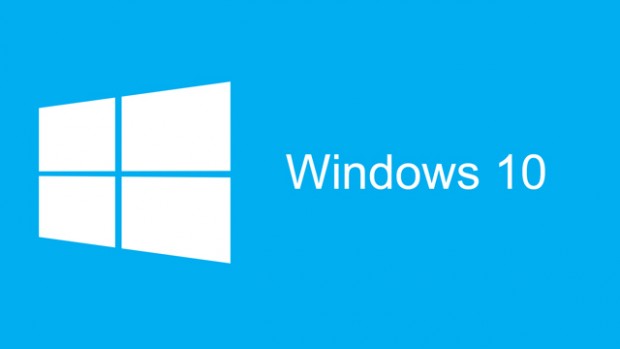This guide lists shortcut keys that you can use from the desktop in Windows 10.
| Shortcut | Description |
| Windows key | Open and close the Startmenu. |
| Windows key +1, Windows key +2, etc. | Switch to the desktop and launch the nth application in the taskbar. For example, Windows key +1 launches whichever application is first in the list, numbered from left to right. |
| Windows key +A | Open the action center. |
| Windows key +B | Highlight the notification area. |
| Windows key +C | Launch Cortana into listening mode.[1] Users can begin to speak to Cortana immediately |
| Windows key +D | Switch betweenShow Desktop (hides/shows any applications and other windows) and the previous state. |
| Windows key +E | Switch to the desktop and launch FileExplorer with the Quick Access tab displayed. |
| Windows key +H | Open the Share charm. |
| Windows key +I | Open the Settingsapp. |
| Windows key +K | Open the Connect pane to connect to wireless displays and audio devices. |
| Windows key +L | Lock the device and go to the Lock screen. |
| Windows key +M | Switch to the desktop and minimize all open windows. |
| Windows key +O | Lock device orientation. |
| Windows key +P | Open the Projectpane to search and connect to external displays and projectors. |
| Windows key +R | Displaythe Run dialog box. |
| Windows key+S | Launch Cortana.[2] Users can begin to type a query immediately. |
| Windows key +T | Cycle through the apps on the taskbar. |
| Windows key +U | Launch the Ease of Access Center. |
| Windows key +V | Cycle through notifications. |
| Windows key +X | Open the advanced menu in the lower-left corner of the screen. |
| Windows key +Z | Open the app-specific command bar. |
| Windows key +ENTER | Launch Narrator. |
| Windows key +SPACEBAR | Switch input language and keyboard layout. |
| Windows key +TAB | Open Task view. |
| Windows key +, | Peek at the desktop. |
| Windows key +Plus Sign | Zoom in. |
| Windows key +Minus Sign | Zoom out. |
| Windows key +ESCAPE | Close Magnifier. |
| Windows key +LEFT ARROW | Dock the active window to the left half of the monitor. |
| Windows key +RIGHT ARROW | Dock the active window to the right half of the monitor. |
| Windows key +UP ARROW | Maximize the active windowvertically and horizontally. |
| Windows key +DOWN ARROW | Restore or minimize the active window. |
| Windows key +SHIFT+UP ARROW | Maximize the active window vertically, maintaining the current width. |
| Windows key +SHIFT+ DOWN ARROW |
Restore or minimize the active window vertically, maintaining the current width. |
| Windows key +SHIFT+LEFT ARROW | With multiple monitors, move the active window to the monitor on the left. |
| Windows key +SHIFT+RIGHT ARROW | With multiple monitors, move the active window to the monitor on the right. |
| Windows key +HOME | Minimize all nonactive windows; restore on second keystroke. |
| Windows key +PRNT SCRN | Take a picture of the screen and place it in the Computer>Pictures>Screenshots folder. |
| Windows key+CTRL+
LEFT/RIGHT arrow |
Switch to the next or previous virtual desktop. |
| Windows key +CTRL+D | Create a new virtual desktop. |
| Windows key +CTRL+F4 | Close the current virtual desktop. |
| Windows key +? | Launch the Windows Feedback App. |
[1] If Cortana is unavailable or disabled, this shortcut has no function.
[2]Cortana is only available in certain countries/regions, and some Cortana features might not be available everywhere. If Cortana is unavailable or disabled, this command opens Search.
Be sure to view the Microsoft Windows Shortcut Keys and Windows 7 Shortcut Keys for more time saving tips when using your Windows Operating System.